Body
Overview
If your web cam is not working try some of these troubleshooting steps below.
Troubleshooting
A. Confirm privacy slider is not covering the web cam.
Note: Pictures below are general. Your device may not look like theses example.
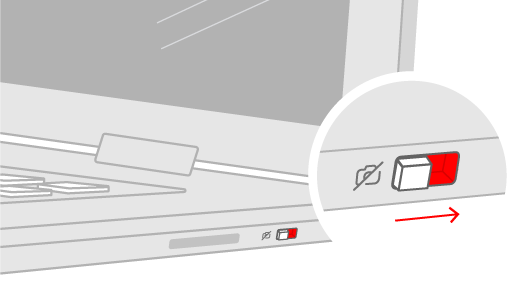
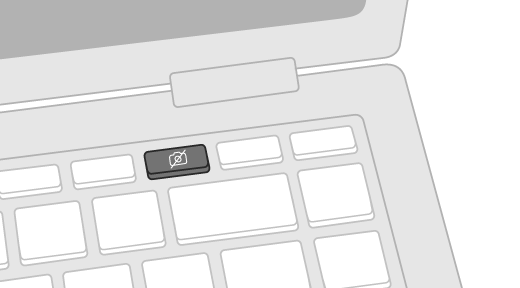
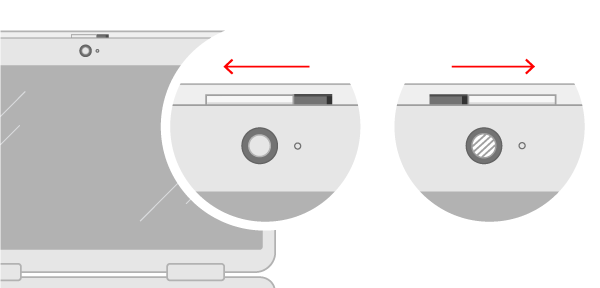

B. Check to see if web cam is plugged into computer.
C. Check the USB port. Connection problems can occur on the computer's end. Plug something else into the USB port to rule out a faulty or mismapped port.
D. Give your apps permission
You might need to give apps permission to use the camera. In newer versions of Windows 10, some apps don’t have default access to the camera.
To let your device access the camera, select Start , then select Settings > Privacy > Camera . In Allow access to the camera on this device, if Camera access for this device is turned off, select Change and turn on Camera access for this device.
E. Make sure the correct device is enabled. If you have a built-in camera and an external webcam plugged in, applications can get confused about which one to use. Check the application's settings and find the option to select your preferred device.
F. Change your webcam system settings. There may be a system setting that interferes with the function of the webcam.